
Newsletter Subscribe
Enter your email address below and subscribe to our newsletter
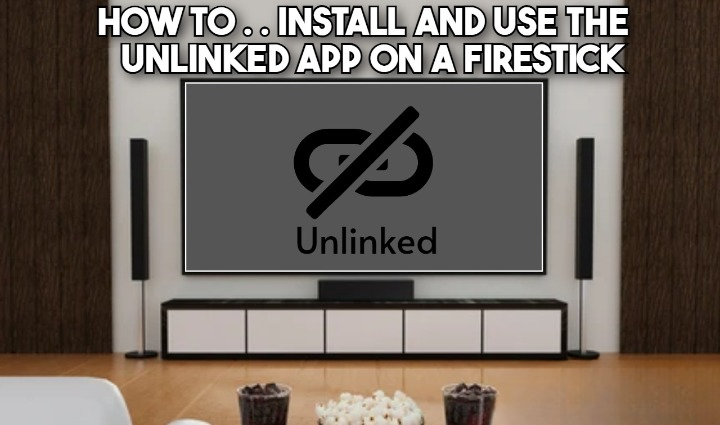
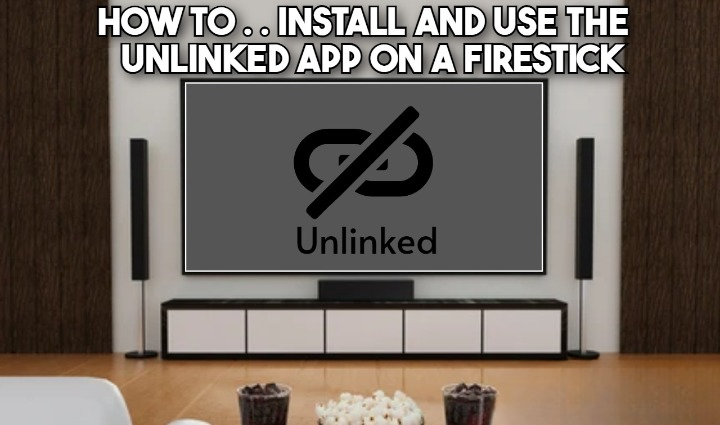
UnLinked is an alternative app store to FileLinked, designed for downloading third-party apps on FireStick and Android devices.
Its main benefit is ease of use—you don’t need to manually input long web addresses. Instead, you can simply enter short 6-7-digit UnLinked codes, which provide access to various app libraries. From there, apps can be downloaded in just a few clicks.
UnLinked also offers the option to create your own app library to share and host apps, but this is completely optional. If your only goal is to download apps from stores others have created, that’s all you need. More details about UnLinked will be discussed in the following sections.
Since UnLinked is a third-party app, it’s natural to question its safety and legality, particularly because Amazon has opted not to include it in its official app store.
To ensure its security, I used VirusTotal to analyze the download URL for UnLinked. The scan results indicate that the APK file is free of viruses or any malicious software, making it safe to install.
The drawback is that the resources to determine the legality of third-party apps or services, such as UnLinked, are limited.
Although UnLinked itself might be secure, it grants access to numerous third-party apps. Many of these apps provide free content from sources that are often unclear and potentially unlawful. Using UnLinked could unintentionally lead to legal issues. Both your internet provider and government authorities have the ability to monitor your streaming activity on FireStick.
While the promotion of illegal streaming or piracy is not supported, safeguarding your privacy is crucial. To protect yourself, it’s recommended to use a VPN on your FireStick. Please note that FireStickUnlocked.com do not endorse or promote illegal streaming in any way.
Since the UnLinked app isn’t offered in the official Amazon App Store, you’ll need to sideload it onto your FireStick. If you’re unfamiliar with the FireStick ecosystem, the term “sideload” might sound a bit intimidating.
The first part of the installation will be preparing the Firestick to download the UnLinked App.
Sideloading apps like UnLinked on Fire TV devices requires the Downloader application. This tool is officially available on the Amazon App Store and simplifies the installation of third-party APKs and various files. Here’s how to download it:

2. Navigate down and choose Search.
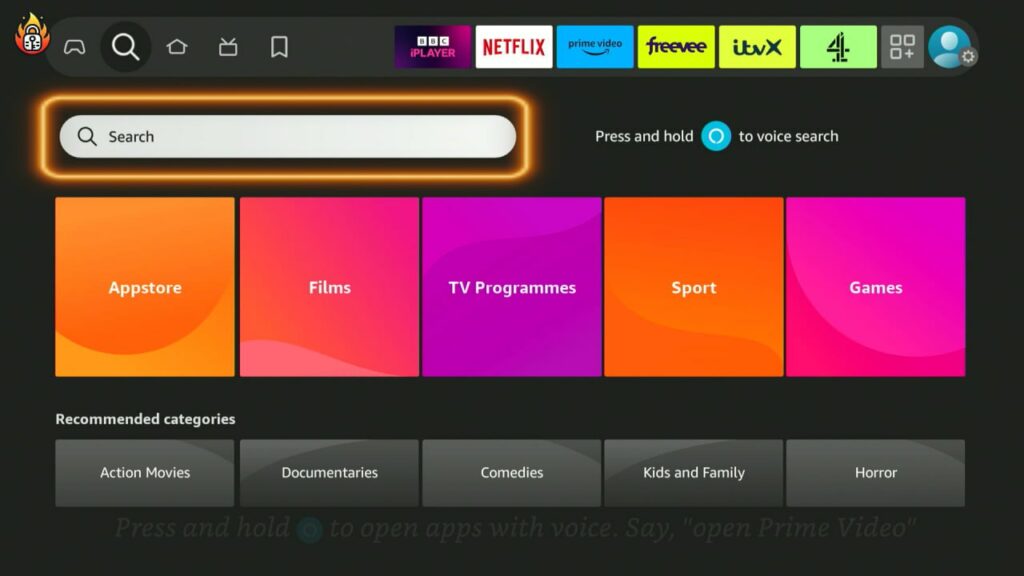
3. Begin typing the word Downloader. Immediately suggestions will appear below the onscreen keyboard. Choose the suggestion, Downloader.
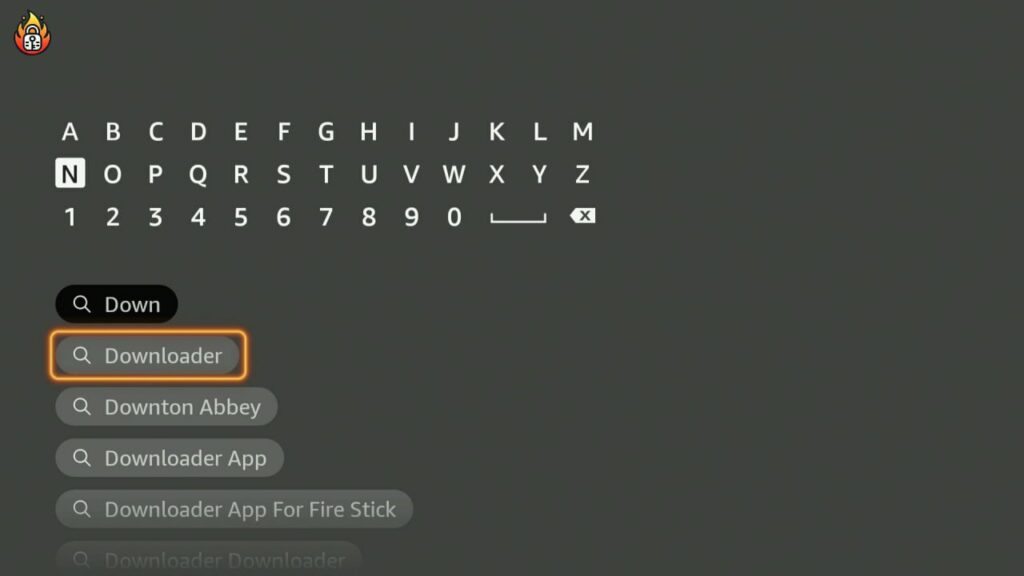
4. Choose the Downloader Icon as pictured below
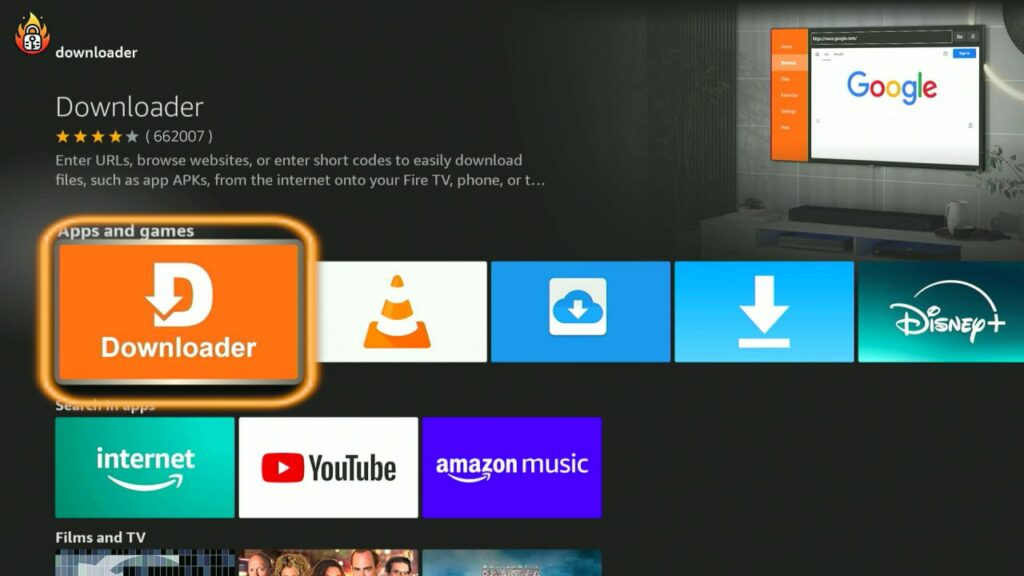
5. Choose the Download or Get option to start the app downloading.
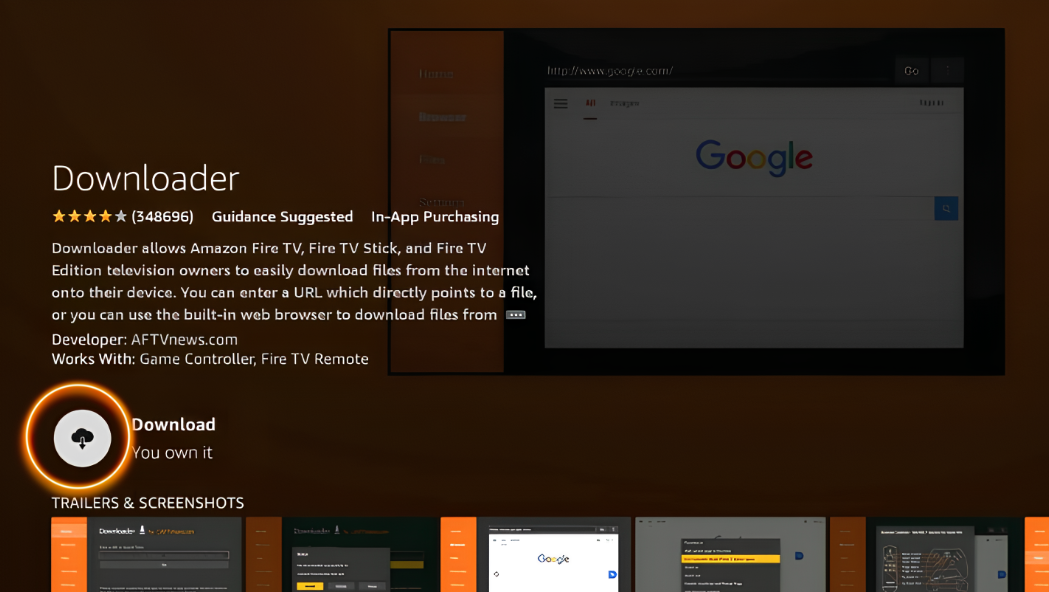
6. Once Downloader starts its download process there’s no need to wait for it to complete. Press Home on the remote, scroll to the settings cog and select it.
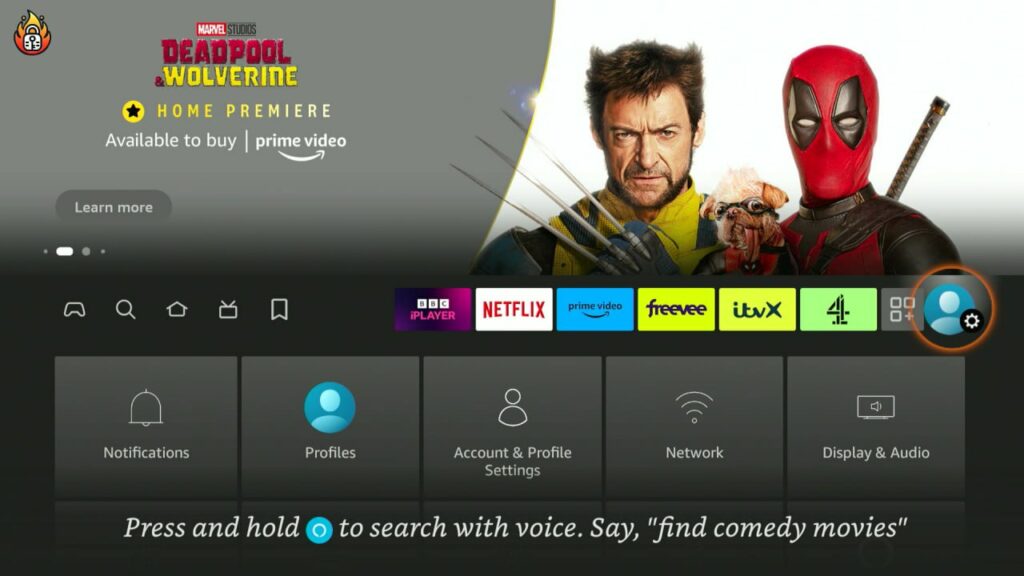
7. From the onscreen menu choose My Fire TV.
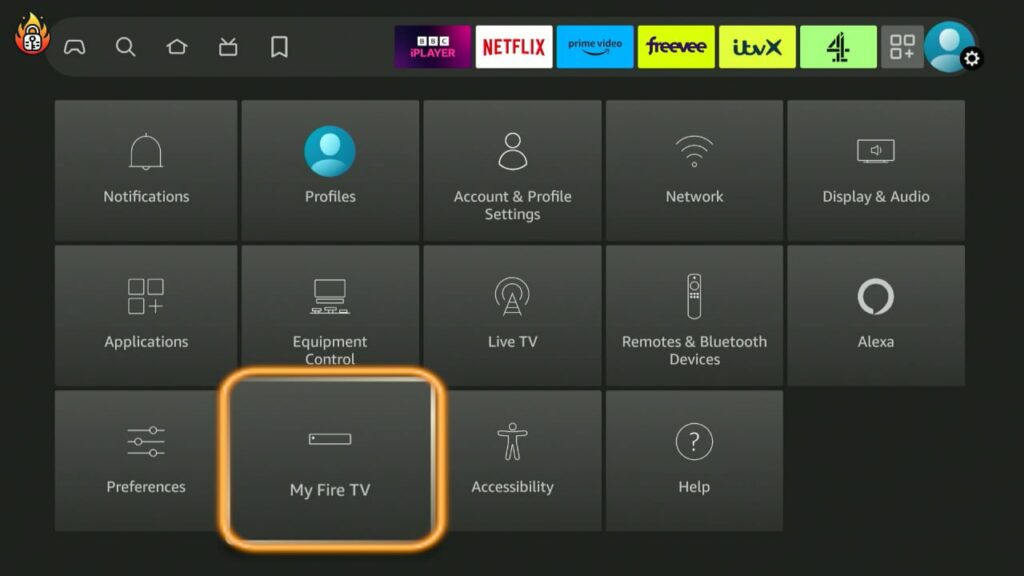
Note : If you have activated the Developer Options Menu prior to performing this process please disregard the step below instructing how to do so.
8. The first option will be titled About. Rapidly pressing select 7 times will reveal the Developer Option Menu. Click the back arrow on remote once and option will now be available under the About. Click it.
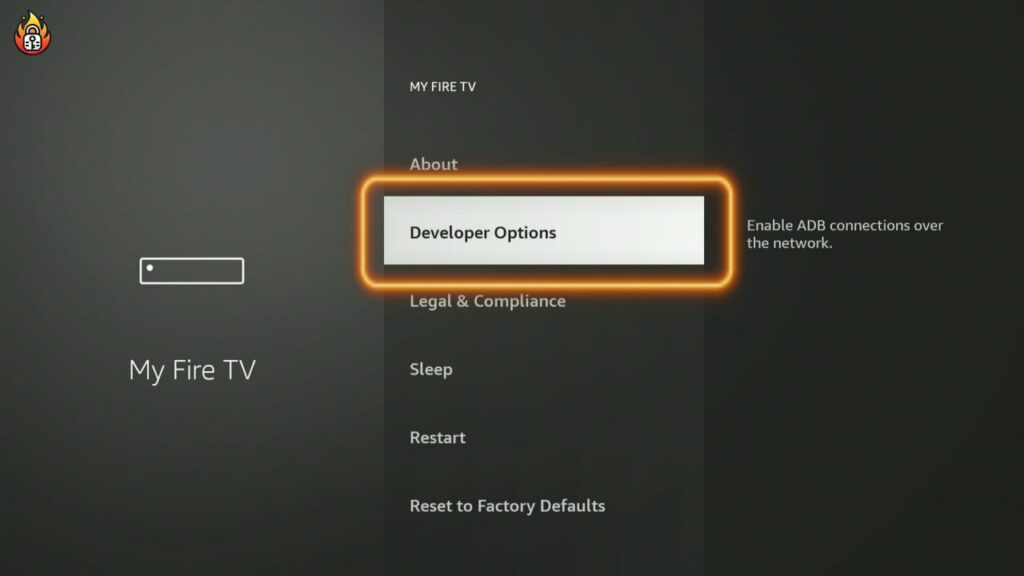
9. Choose Install Unknown Apps from the Developer Options Menu below
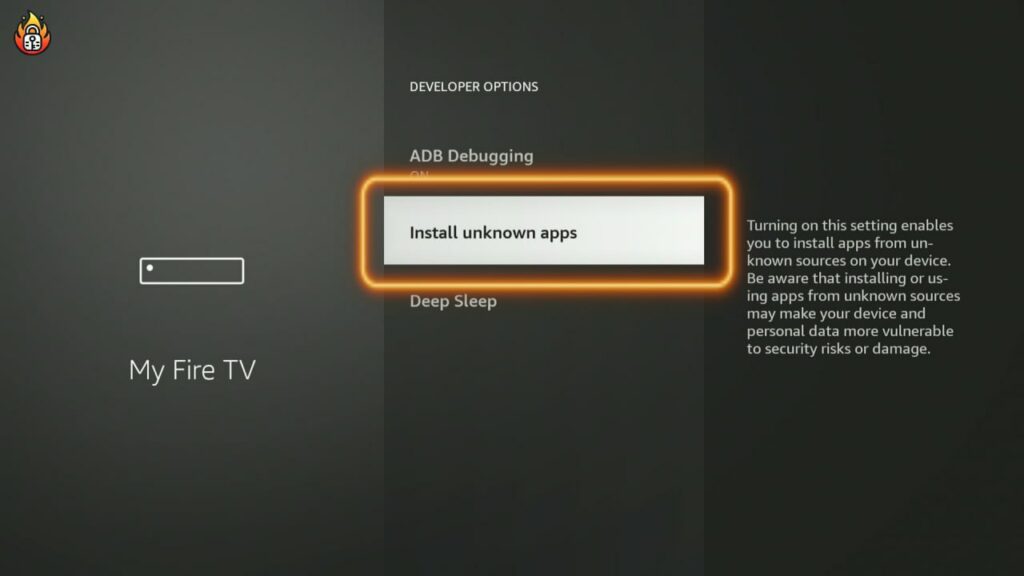
Note: Your screen may display the option as Apps from Unknown Sources. If so, select this option.
10. One click on Downloader will turn the option from Off to ON.

The process above has now given us the ability to install the UnLinked app to the Firestick as the following steps explain.
11. Navigate to the Downloader app and click the Search box.
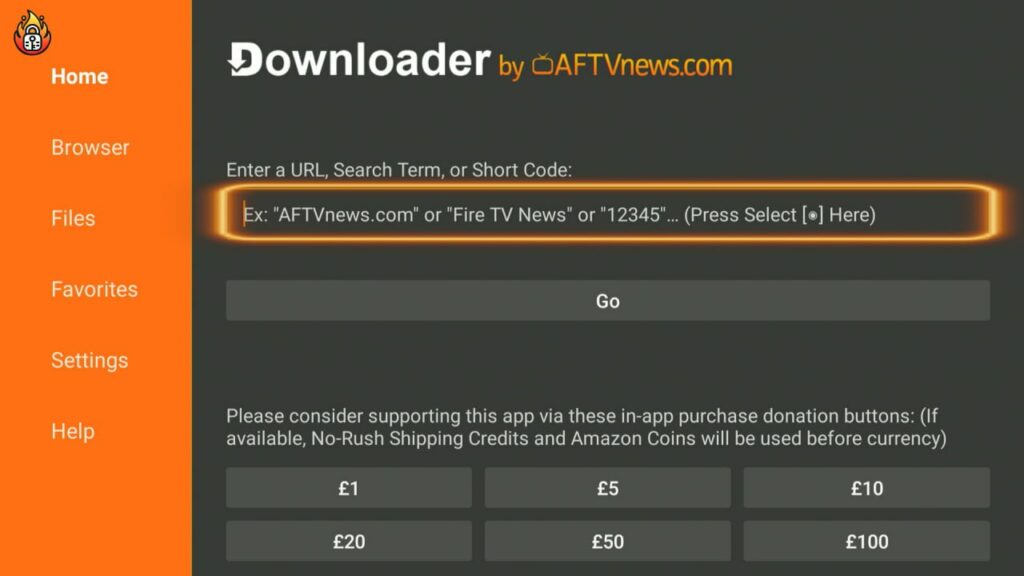
12. Enter unlinked.link in the box and click Next.
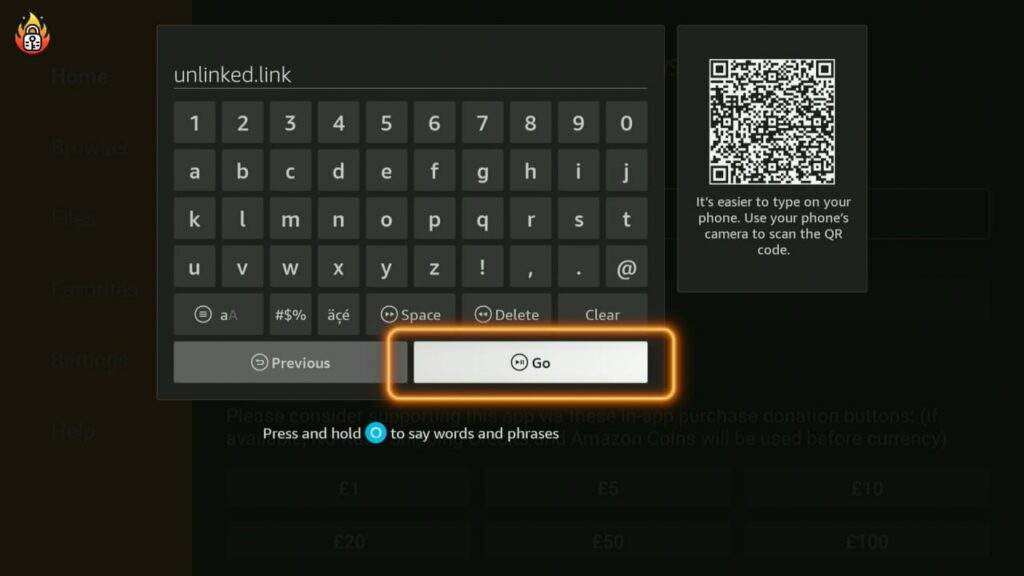
13. You will then be redirected to the official page of UnLinked . Navigate down the page and select Download APK Android.
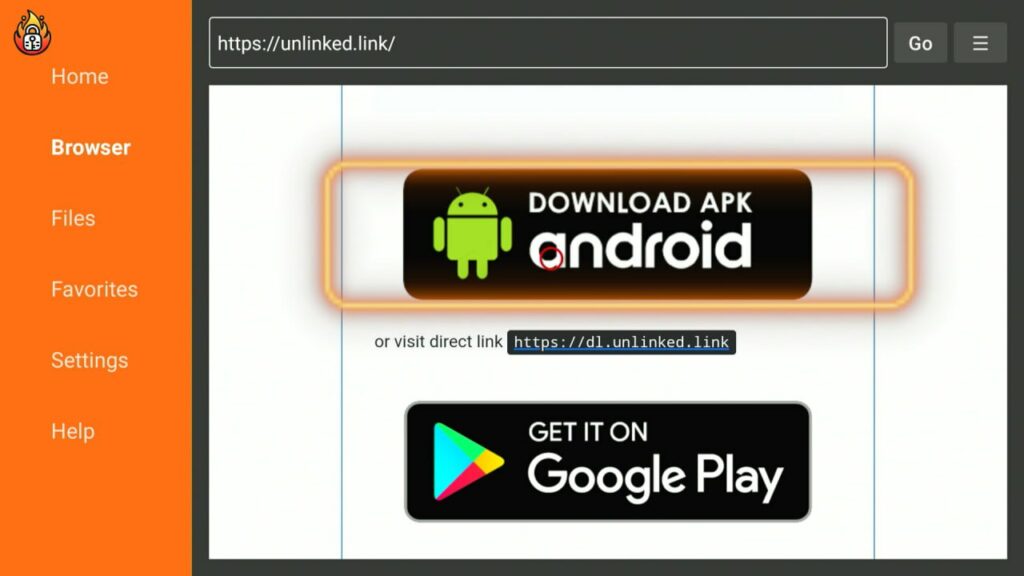
14. Once the Apk File has downloaded you will be presented with two options, Cancel or Install. Choose Install.
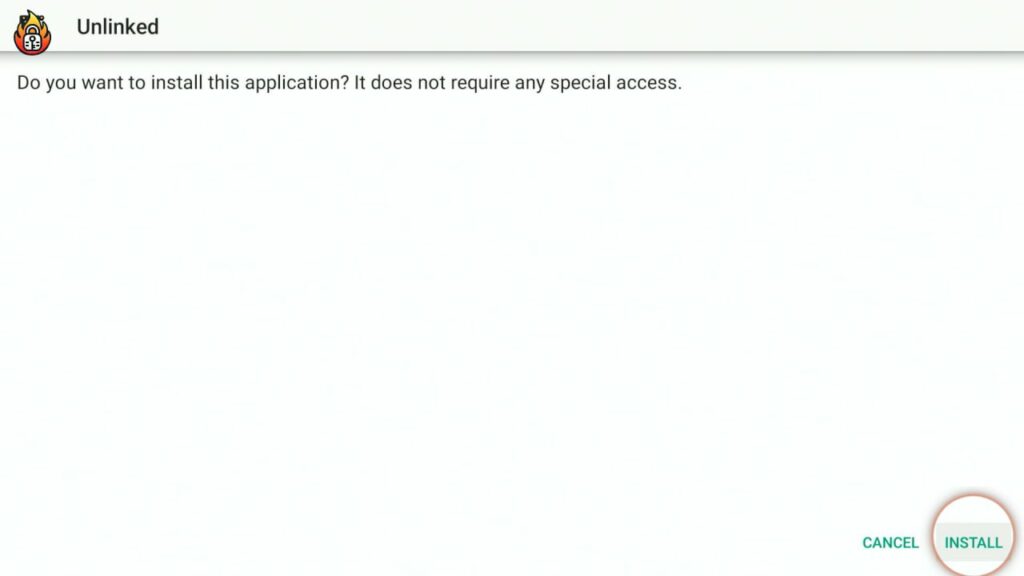
15. Once the app completes downloading you will be given two more options, Open which will open the App immediately or choose Done to open later. Click Done
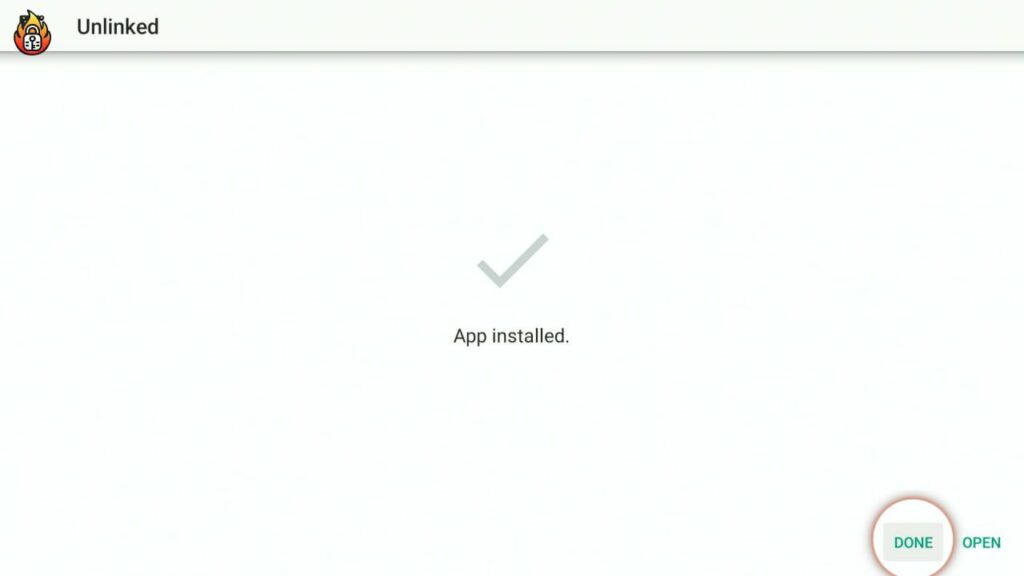
16. Choose Delete on the prompt on screen. This will delete the APK file as it is no longer required as the UnLinked App is now installed.
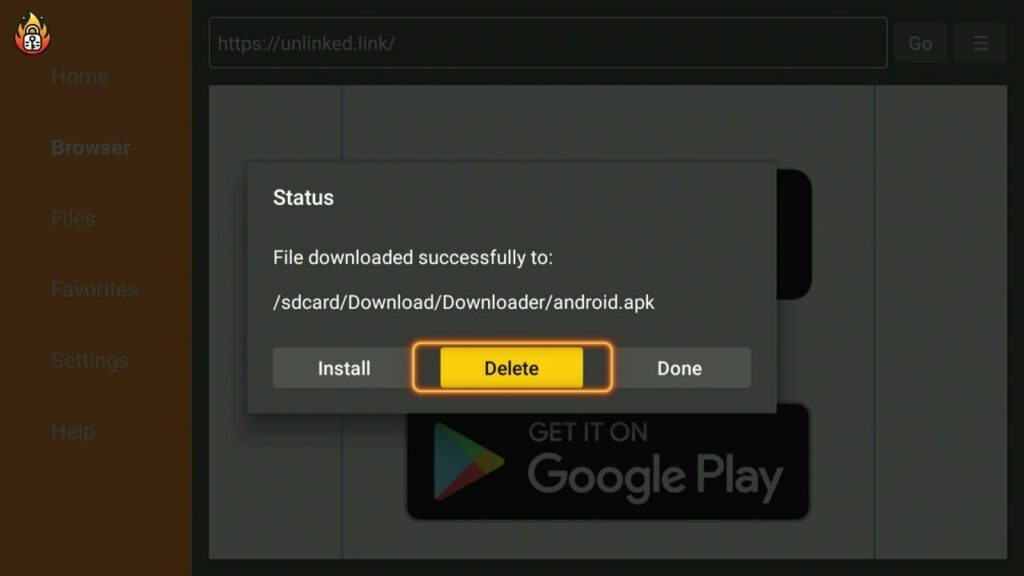
17. Choose Delete again to confirm.
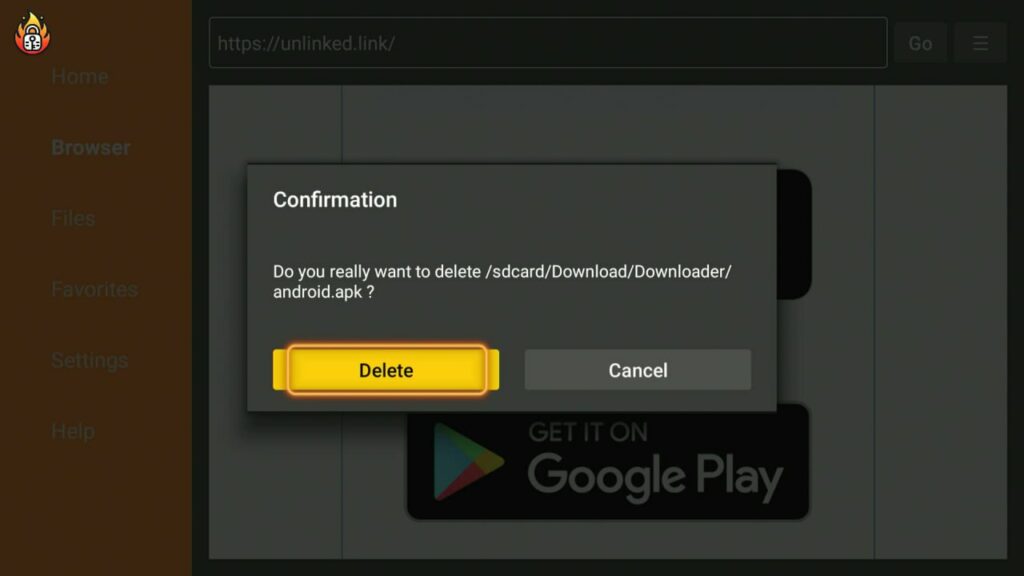
18. This Completes the process of installing UnLinked on a Firestick.
At this stage your device is now equipped to stream content from UnLinked. With this in mind it is worth noting that your ISP and authorities do have resources to see what anyone is streaming and if laws are breached it could result in legal consequences. An excellent source of protection is the use of a Virtual Private Network or VPN. There are many available online. A preference of FirstickUnlocked.com is Surfshark.
These last few steps will show you how to open and create a library within the UnLinked App
Navigate on the Firestick Home Screen to the App Library icon as indicated in the image below and select it
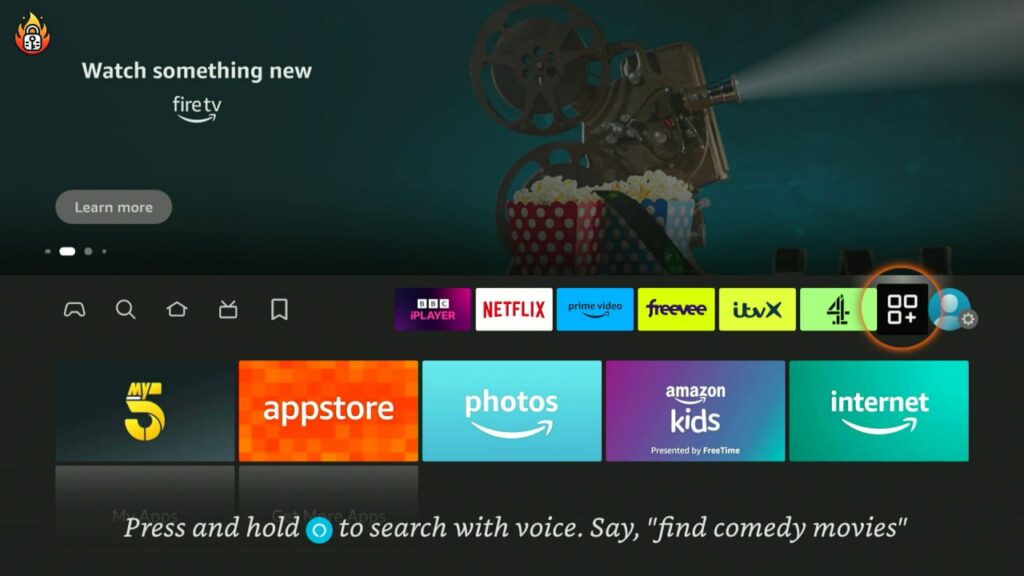
2. Locate the UnLinked thumbnail and click Select to Open the App.
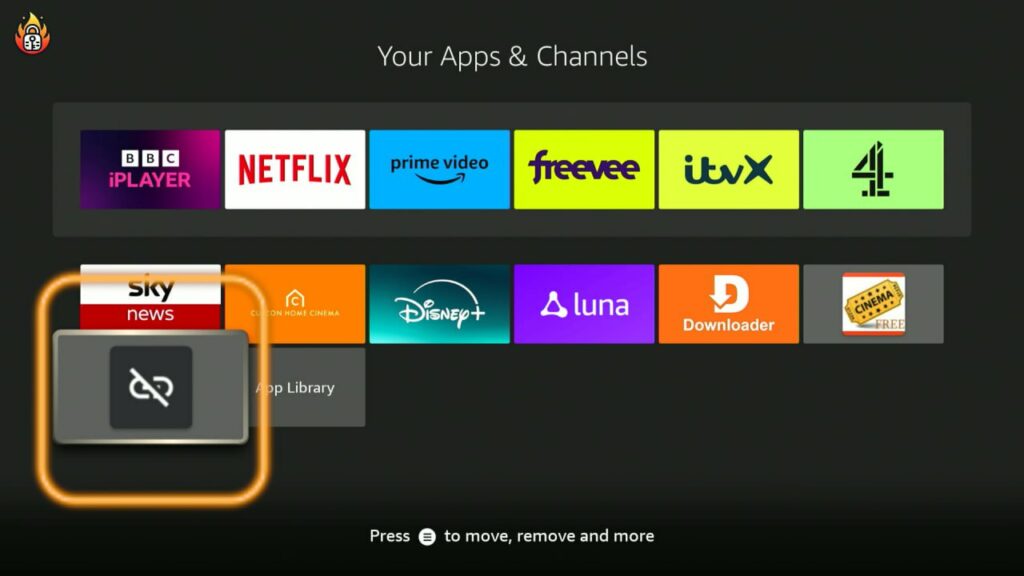
3. The UnLinked home screen is pictured below. Click the Add a new library button on screen.
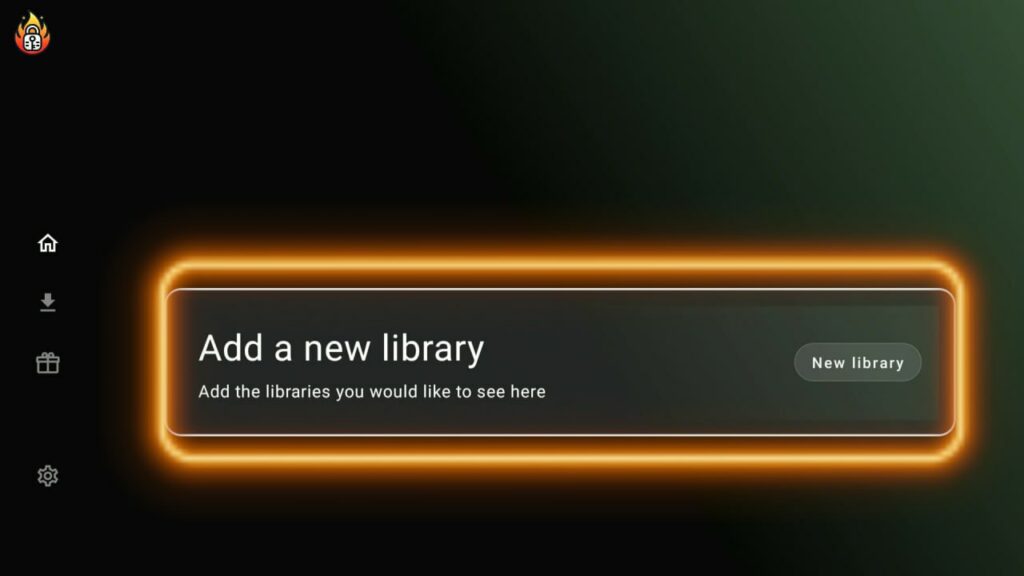
4. Click on the flashing cursor on the right of the screen to reveal the onscreen keyboard.
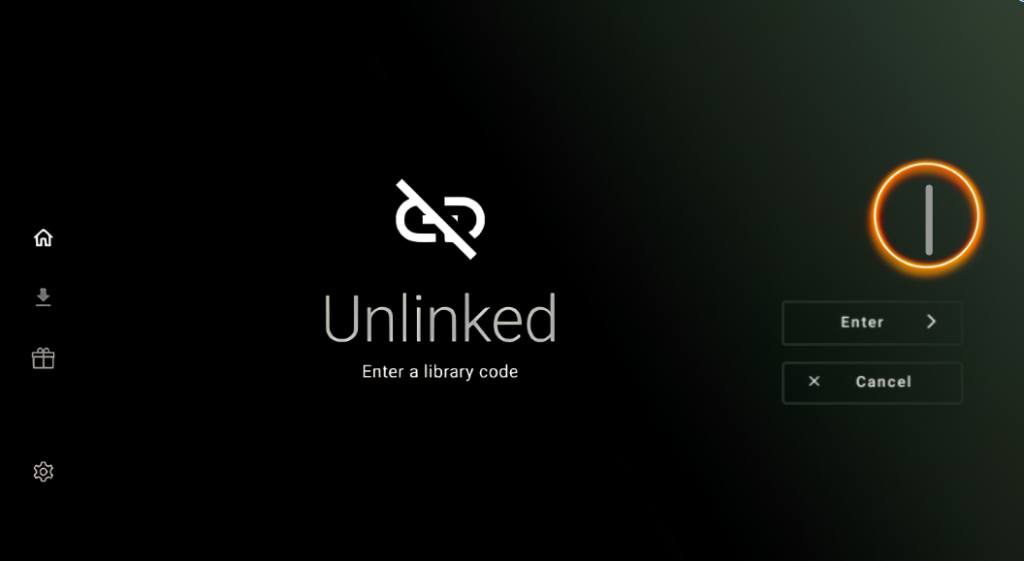
5. Enter the word, Firestick, in to the onscreen keyboard and click Next
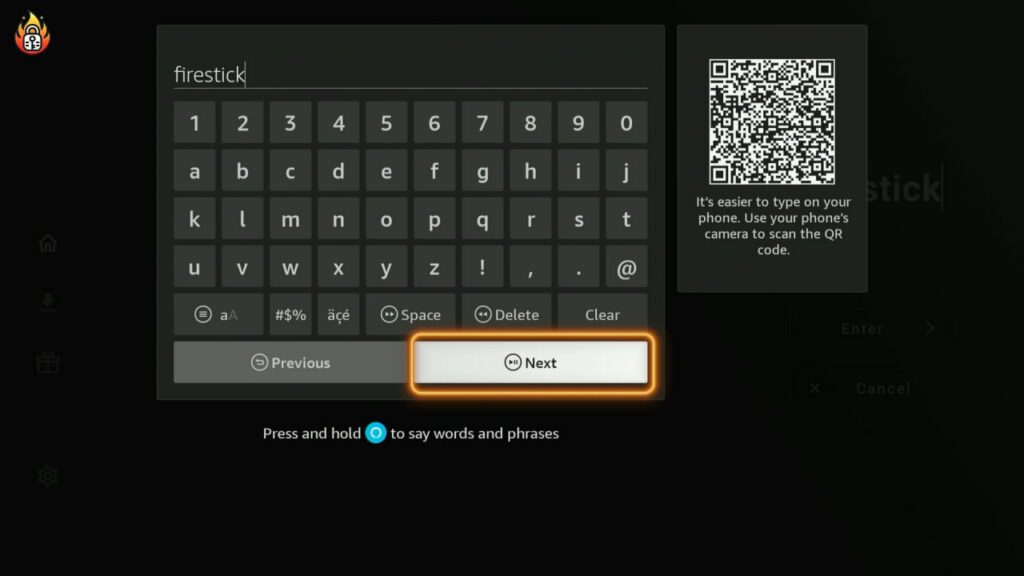
6. This will then give you access to a huge range of content from providers. Click Enter.
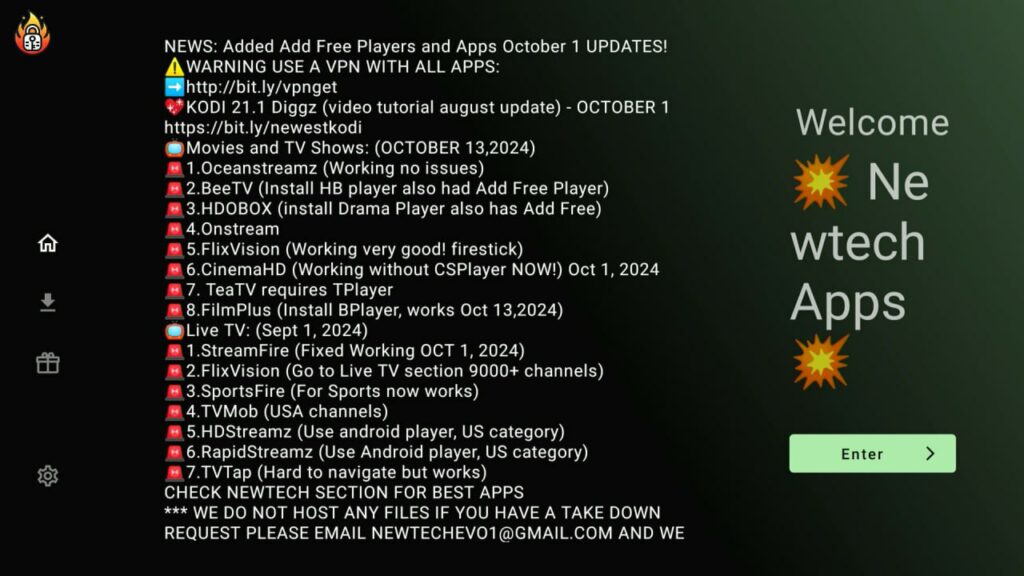
7. You can now browse the UnLinked App.
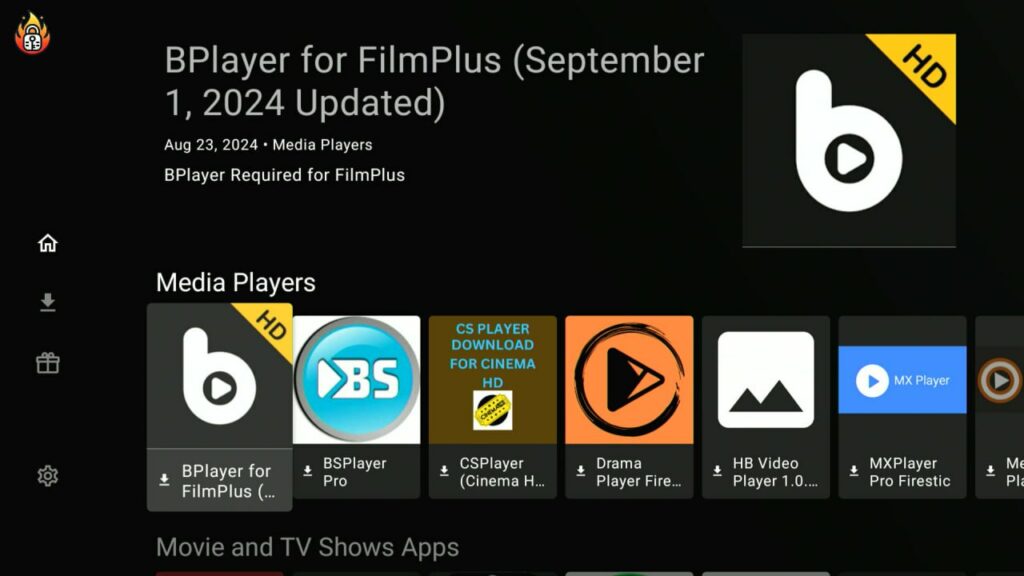
8. Once you have located an app you wish to download click it and two options will be available on the pop up window. Click Install
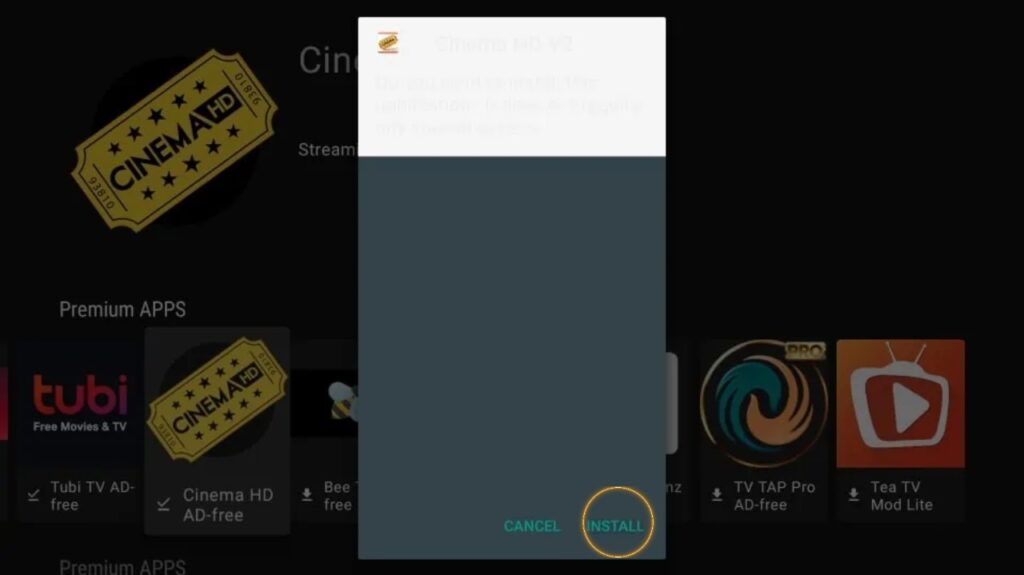
9. Once the app has installed, click Open
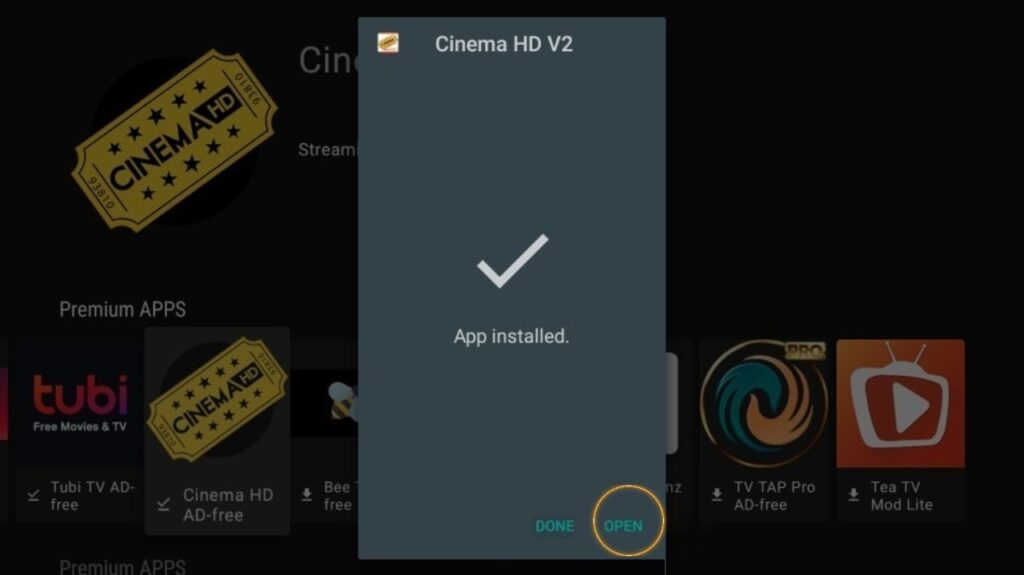
Legal Disclaimer :
FireStickUnlocked.com does not verify the legality, security, or reliability of any third-party add-ons, apps, or services mentioned on this website. We do not host, promote, or link to any streams or content that may violate copyright laws. We strictly discourage piracy and strongly advise all readers to avoid engaging in any illegal streaming activities.
Additionally, FireStickUnlocked.com does not host or store any content, files, or streams on its servers. We remind users that accessing unauthorized content may expose them to risks, including legal penalties, malware, and data breaches. Users are fully responsible for their online behavior and should ensure they comply with the laws and regulations of their jurisdiction.
FireStickUnlocked.com takes no responsibility for any consequences resulting from the misuse of information provided on this site. For more details, please refer to our full disclaimer and use any referenced apps or services at your own risk.