
Newsletter Subscribe
Enter your email address below and subscribe to our newsletter
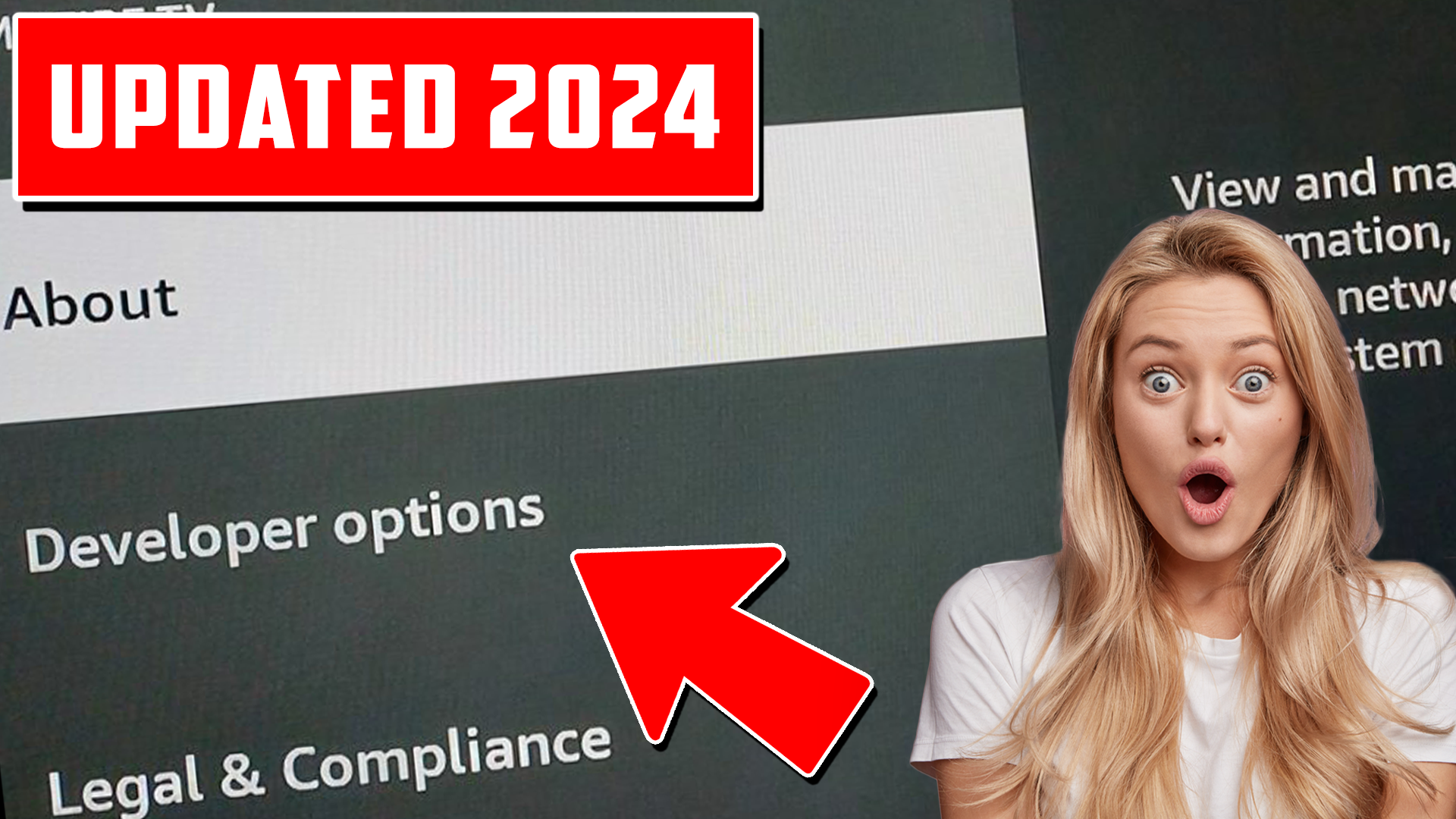
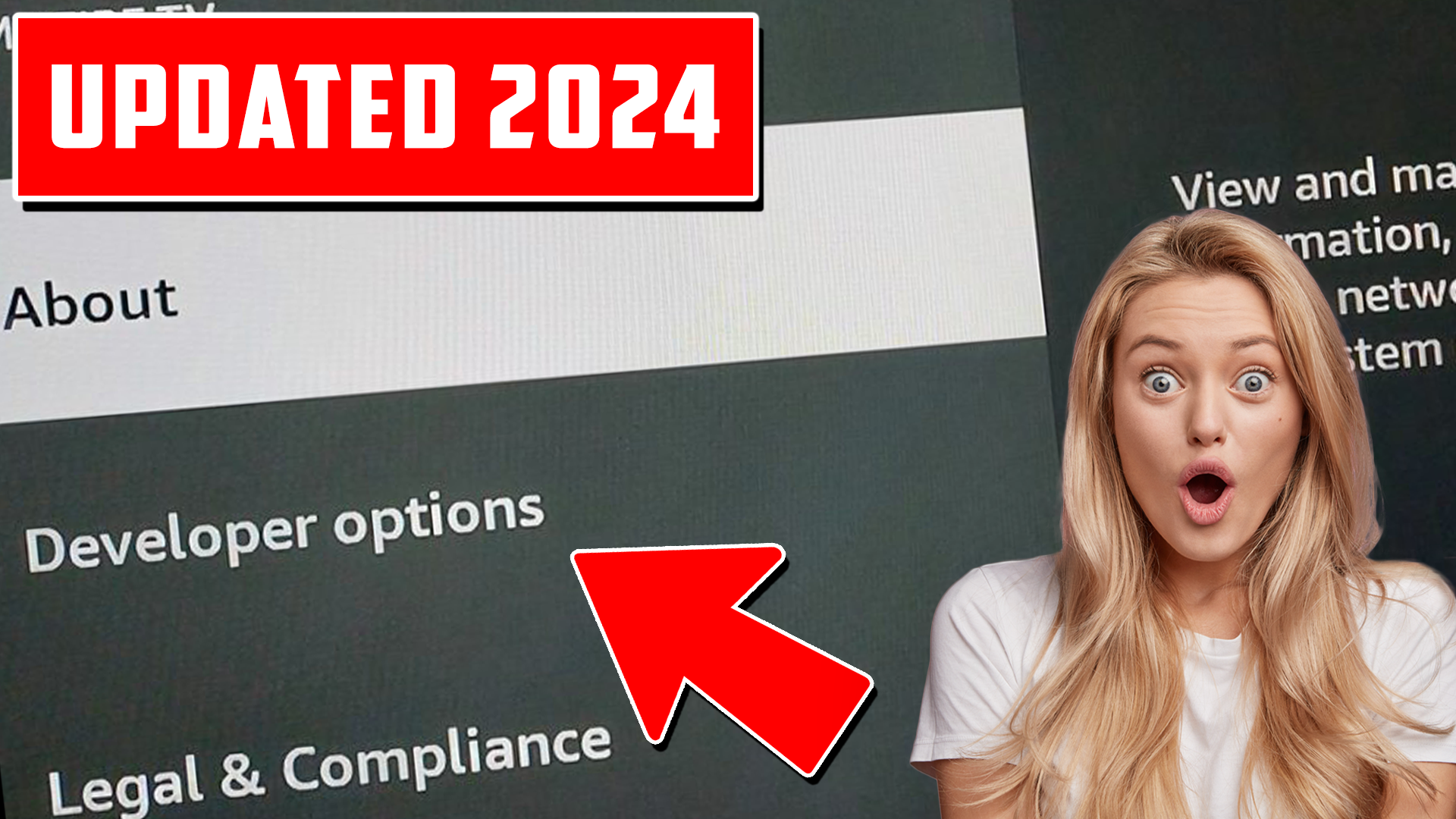
Amazon recently updated Fire TV devices, and the Developer Options menu is no longer visible by default. This change, beginning with Fire OS version 7.2.8.5, affects Fire TV Stick, Fire TV Cube, and more. However, accessing Developer Options is still possible, and essential if you plan to install third-party apps or enable ADB Debugging.
Here’s a step-by-step guide on how to bring back Developer Options on FireStick:
Developer Options allow users to tweak advanced settings on their FireStick, such as enabling ADB debugging or allowing apps from unknown sources. These settings are necessary if you want to sideload apps onto your device.
In rare cases, even after tapping seven times, the Developer Options may not show up. If this happens, you can try restarting your FireStick or ensuring your device is updated to the latest version of Fire OS.
The Developer Options are essential for users who want to take full control of their FireStick devices, especially for sideloading apps that aren’t available on the Amazon Appstore. With this guide, you can quickly re-enable these options after Amazon’s update that hides them.
Legal Disclaimer
FireStickUnlocked.com does not verify the legality, security, or reliability of any third-party add-ons, apps, or services mentioned on this website. We do not host, promote, or link to any streams or content that may violate copyright laws. We strictly discourage piracy and strongly advise all readers to avoid engaging in any illegal streaming activities.
Additionally, FireStickUnlocked.com does not host or store any content, files, or streams on its servers. We remind users that accessing unauthorized content may expose them to risks, including legal penalties, malware, and data breaches. Users are fully responsible for their online behavior and should ensure they comply with the laws and regulations of their jurisdiction.
FireStickUnlocked.com takes no responsibility for any consequences resulting from the misuse of information provided on this site. For more details, please refer to our full disclaimer and use any referenced apps or services at your own risk.