
Newsletter Subscribe
Enter your email address below and subscribe to our newsletter


The Firestick is a highly affordable solution for transforming a standard TV into a smart TV, making it easy to stream shows and movies from services like Netflix, Hulu, Disney+, and HBO Max. However, even reliable devices like this can occasionally encounter performance issues. If your Firestick is lagging, frequently freezing, or having trouble opening apps, performing a factory reset might be a useful way to troubleshoot and resolve any issues.
While the Fire Stick is an excellent streaming device, its storage is limited. All Firestick models apart from the Firestick 4K Max offer only 8GB, while the Firestick 4K Max provides a modest 16GB. Around 30% of the 8GB is taken up by the operating system and system files of the device, leaving just over 5GB for apps and media. This space fills up quickly, and even after deleting apps, leftover files can continue to occupy storage. If storage becomes an issue, a full reset may be the only option to reclaim space.
If your Fire Stick is running slowly, a quick restart can sometimes help. However, frequent lagging or persistent slow performance may require a factory reset to restore it to its original speed. Many users find that a reset significantly improves performance when other troubleshooting methods fail.
In rare cases, your FireStick may freeze or become unresponsive to commands, even after attempting a restart or unplugging the device. When this happens, a hard reset can be the most reliable way to regain control and restore functionality.
A factory reset erases all data and settings on your Firestick, restoring it to its original state. This process will clear out glitches, resolve software issues, and help it operate smoothly again. Here is a straightforward guide on how to reset your Firestick, with step-by-step instructions for two available methods. Here we go..
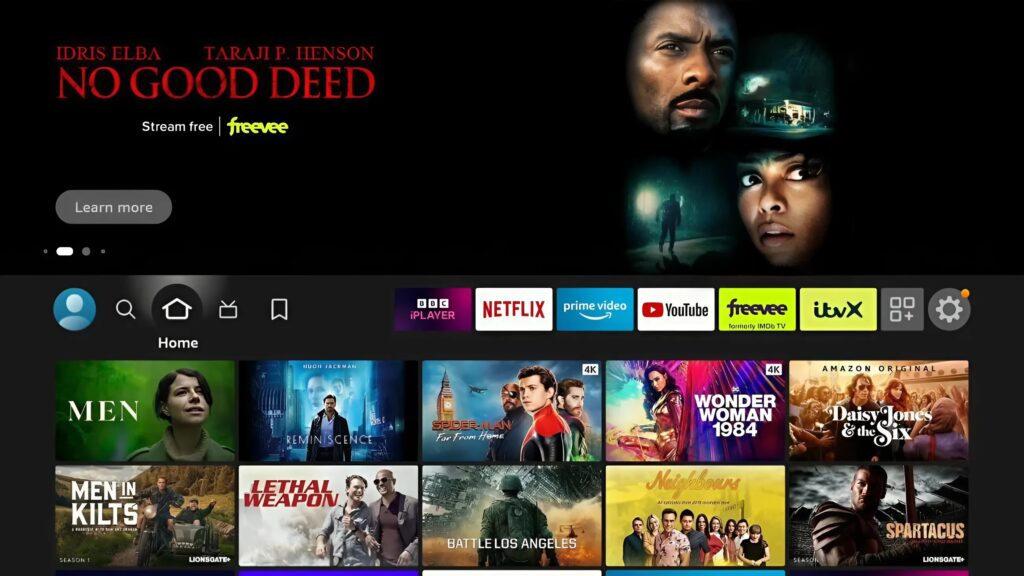
2. Simultaneously hold down for 10 seconds minimum, the back button and the right directional button on the round navigation key as illustrated in the image below.

3. A request to confirm you would like to to proceed with Resetting to Factory Defaults will appear on the screen along side a countdown timer of 15 seconds. The Reset will automatically begin once elapsed but will begin immediately if you choose confirm. You can also choose to cancel the request if you no longer wish to proceed.
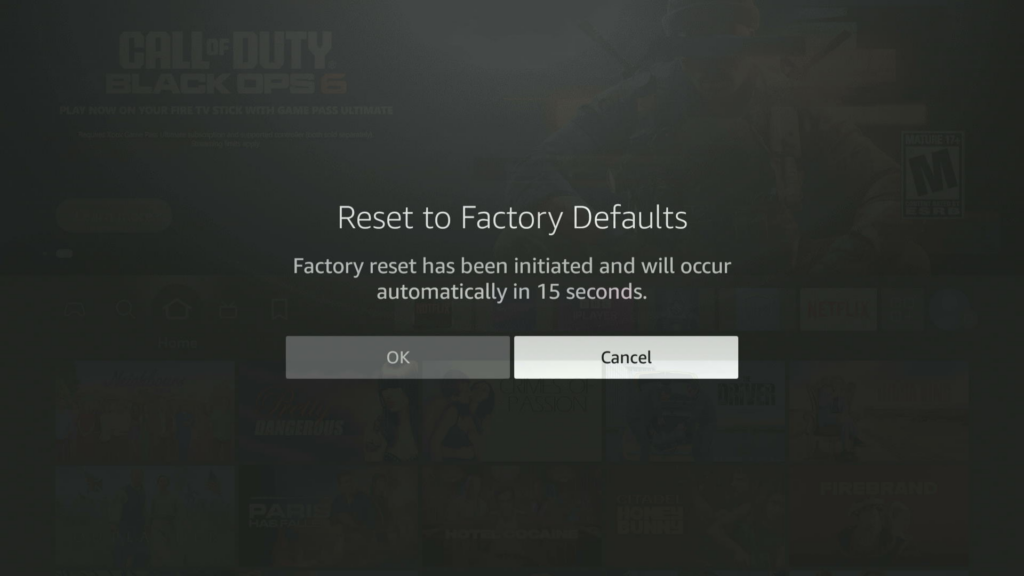
4. The device will then perform the Reset and wipe all data and settings leaving the firestick in the condition it was purchased in. The Firestick will then require registering and the setup process you performed when the device was originally purchased.
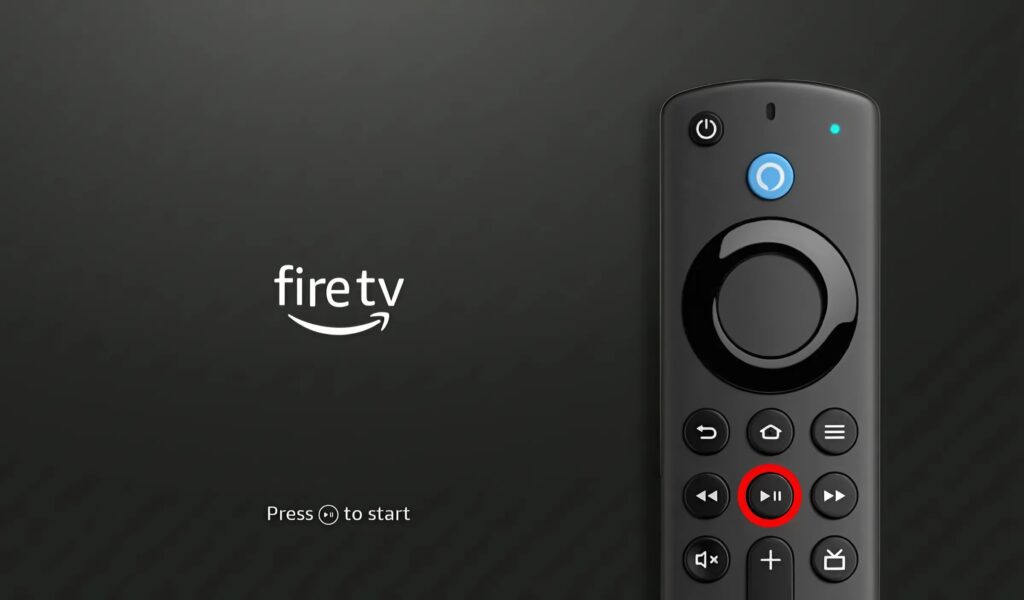

2. Press the Select button to open the Settings menu and select My Fire TV
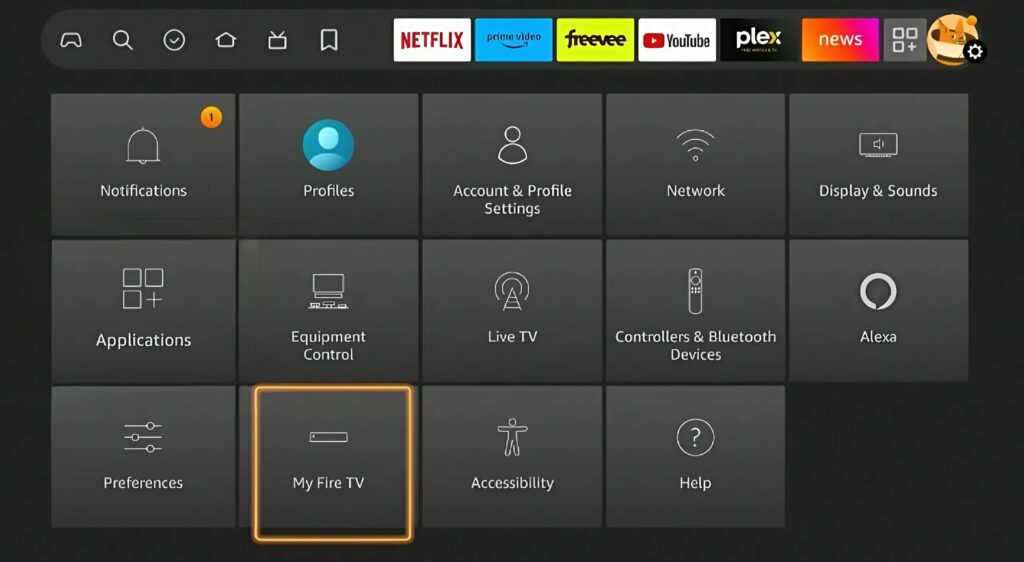
3. From the My Fire TV Menu, choose Reset to Factory Defaults

4. A confirmation request will appear, choose Reset to begin the process or Cancel if you want to abort.
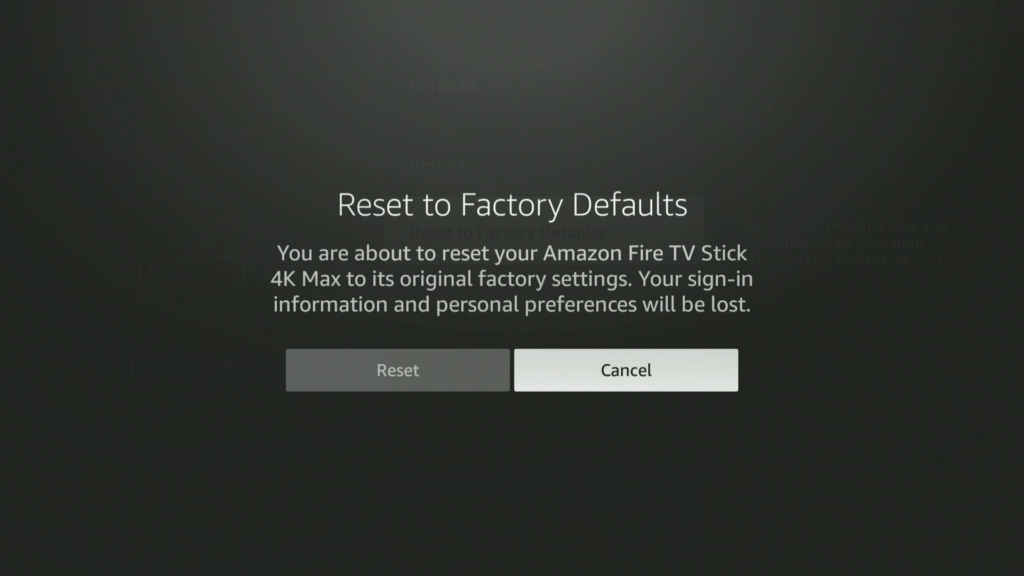
After completing these steps, your Fire TV Stick will restart and return to its original factory settings, enabling you to set it up from scratch. Remember to back up any app data, if possible, to retain your progress or preferences before resetting.
Be sure to check out our other tutorials in the How To section on FirestickUnlocked.com