
Newsletter Subscribe
Enter your email address below and subscribe to our newsletter


The technology available today is awe-inspiring to say the least. Technical issues and fluctuating levels of device performance can still occur. The Amazon Firestick is not exempt so it’s good to know there are a few nifty tricks that can help whilst using one. The process of restarting a Firestick is first port of call for many users when they face device performance issues . And rightfully so. Restarting a Firestick is an effortless way to fix app-related problems such as freezing, crashing, etc. a quick restart should clear app cached files which will free up memory to run apps without errors. The rebooting process will take around 5-10 seconds and can be initiated in different ways, Depending on the reason for restarting the device will determine which method you choose.
If the screen is frozen on your device and you can’t navigate anything, fear not. There is a way to reboot the device even in this state.. If this situation arises, first hold down the Select and Play/Pause buttons on your controller for five seconds.

The Firestick will then power off and back on again. After the device reboots, the frozen screen issue will now be resolved.
If you are having issues with the Firestick remote, check out our Firestick Remote tutorials in the How To.. section.
If your remote is in full working order use the following steps to restart the device using the Firestick home screen Settings menu.
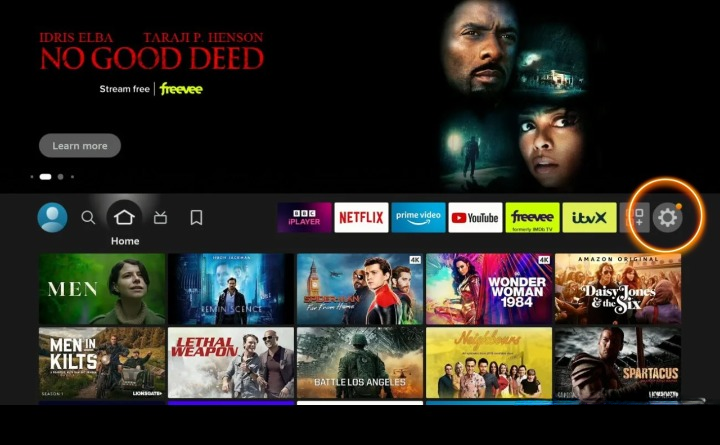
2. From the menu select the option My Fire Tv

3. Scroll down the options on the My Fire Tv menu and select Restart.
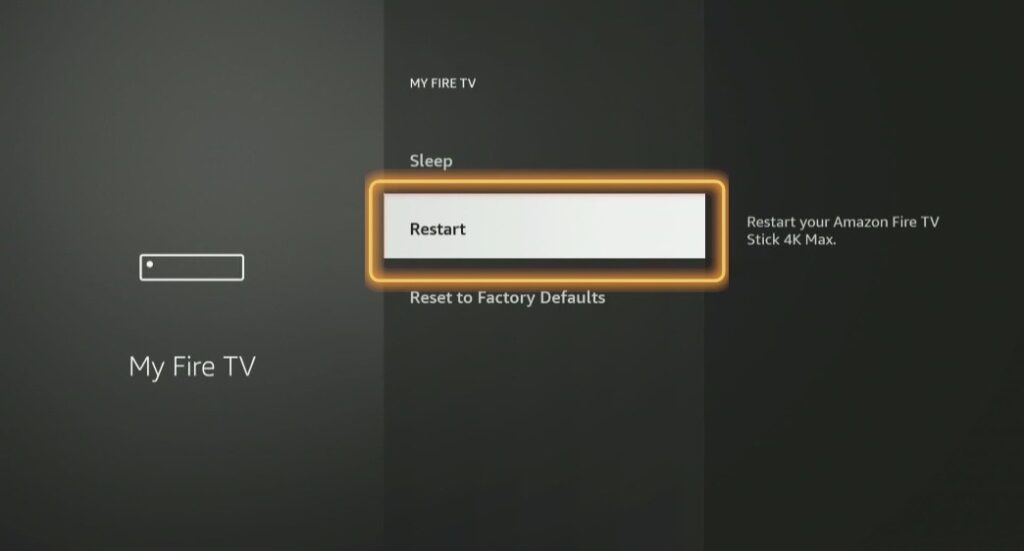
4. You will be asked to confirm your selection. Click Restart.
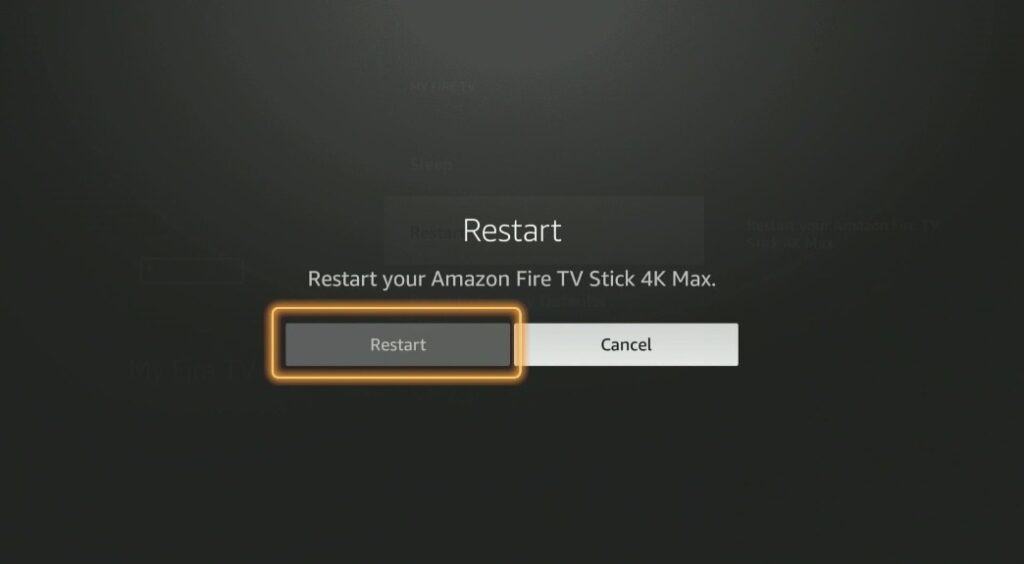
5. The device will the power off and back on again.
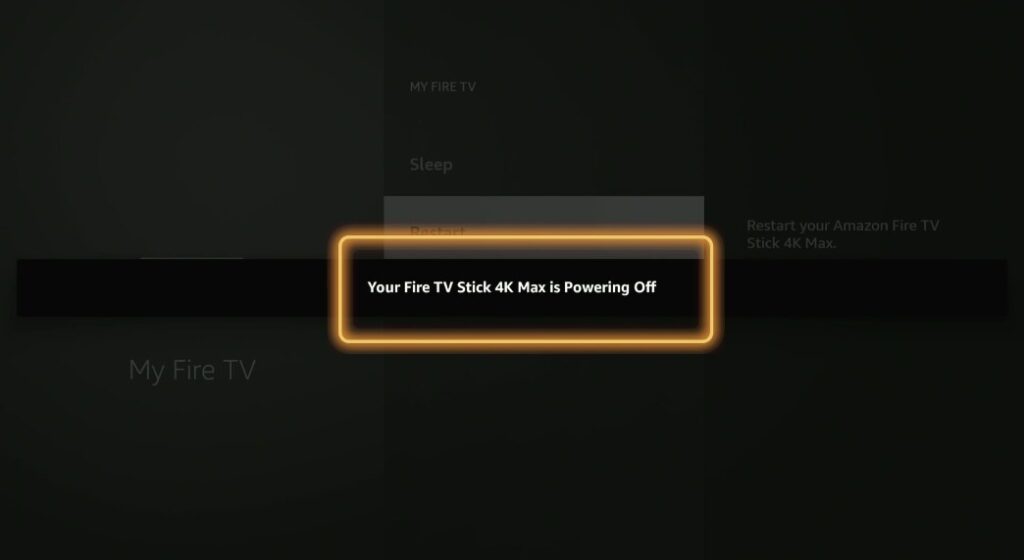
6. One the Firestick restart is complete you will find yourself back at the home screen.
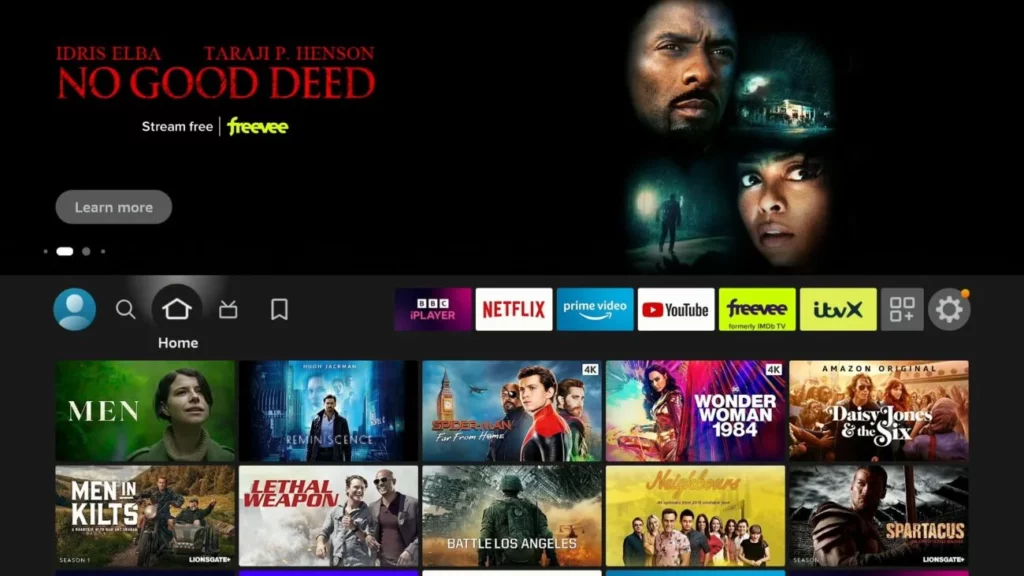
The Firestick should always (where possible) be connected to a wall socket using the supplied Amazon plug connected with the usb cable. Any other method of connection will not give the device sufficient power to perform at optimum level.
To carry out this process simply disconnect the Firestick itself from the HDMI socket in the television, the usb cable from the device and the plug from the wall socket. Wait around 1 minute, no less, before reconnecting the device.

If the issue persists or non of the above methods are successful in performing a restart, contact Amazon Customer Service for further assistance or check out our other tutorials in the How To.. section here at FirestickUnlocked.com