
Newsletter Subscribe
Enter your email address below and subscribe to our newsletter


Anyone who uses an Android device among others will have more than likely heard the term “cache.” But what exactly is it? What purpose does it serve? And why should you bother “clearing” it?
Here, you’ll find the answers to the questions above as well as the steps required to clear an Application cache on a Amazon Firestick.
On Android and many other operating systems, the cache is a storage area that temporarily holds frequently accessed data for faster retrieval. The type of cache in question determines what kind of data is stored:
App Cache: Each app on Android (and most other operating systems) generates and stores its own temporary data. This cache holds files the app needs to operate smoothly. For example, Instagram caches images and videos so you can view them quickly without repeatedly downloading them. Similarly, music streaming apps cache songs as you play them, allowing offline playback.
System Cache: These files belong to the operating system and are used to speed up the device’s startup or enhance its overall performance by keeping frequently accessed files readily available. This makes the device feel faster.
Web Cache: Similar to app cache but focused on websites rather than apps, web cache stores temporary files like images or videos from the sites you visit. Unlike apps, which each have their own cache, all website cache data is stored collectively within the browser cache.
Clearing a cache is a process we should practice regularly. Here are a some of the benefits that result from the quick and simple task.
The above are all important factors when streaming video content, factors that will determine how smooth your streaming experience will be. One of the most popular devices used for streaming is the Fire Tv Stick manufactured by Amazon. For users unfamiliar with the process of clearing the cache of a particular application on a firestick the simple steps listed below will take you through the process and could be the answer to any issues you may have faced or may still be facing with the performance of the device. So lets get to it!!!
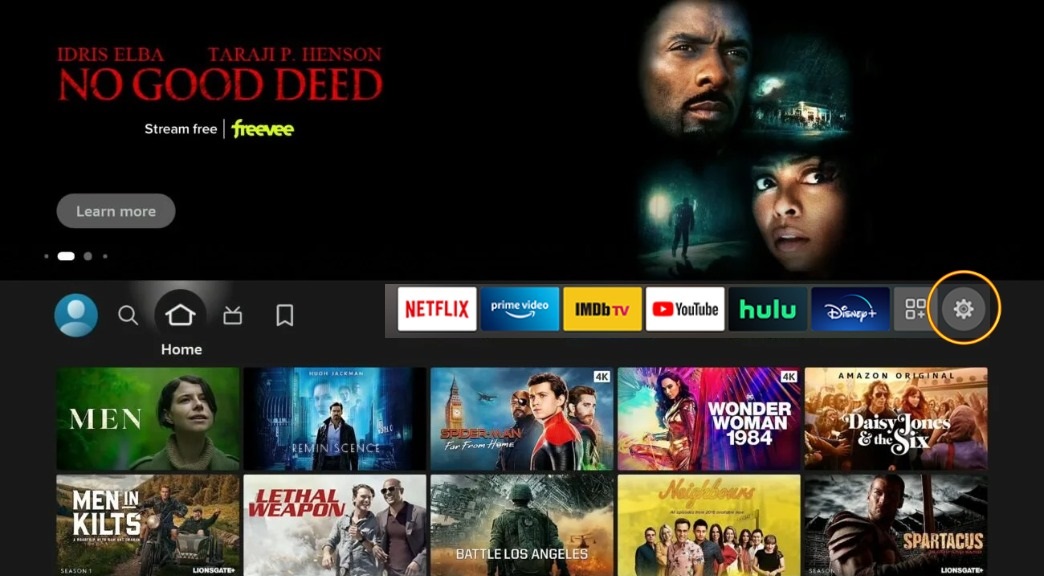
2. Select Applications from the menu on screen.
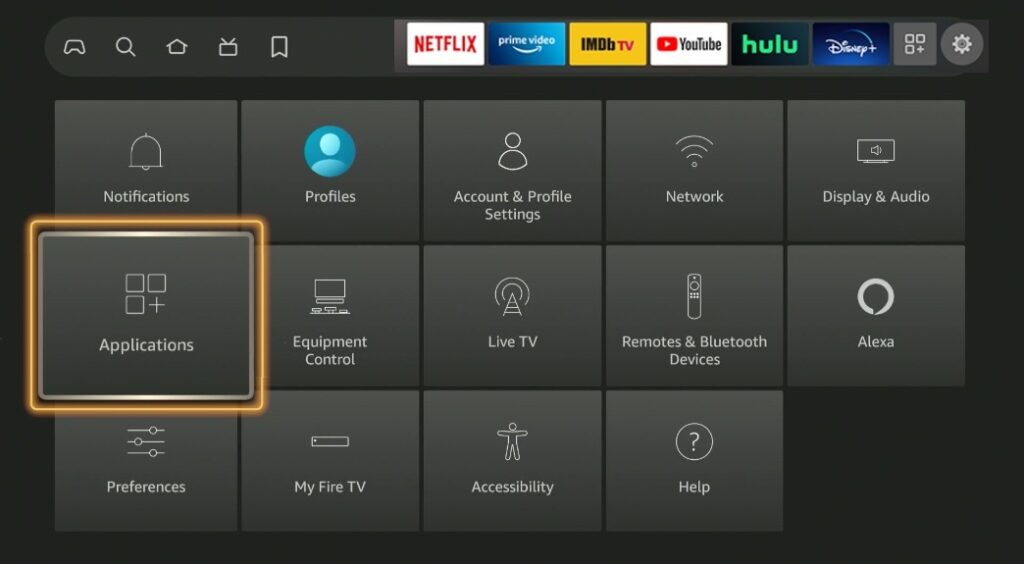
3. Select Manage Installed Applications.
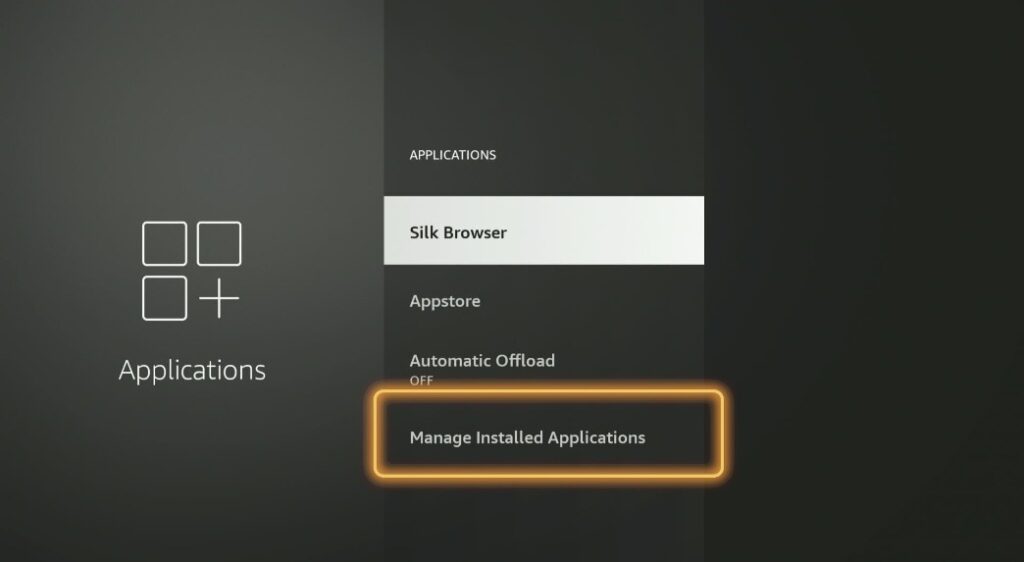
4. From the Manage Installed Applications menu, select the app that you would like to clear the cache from. For this example we will choose Downloader highlighted below.
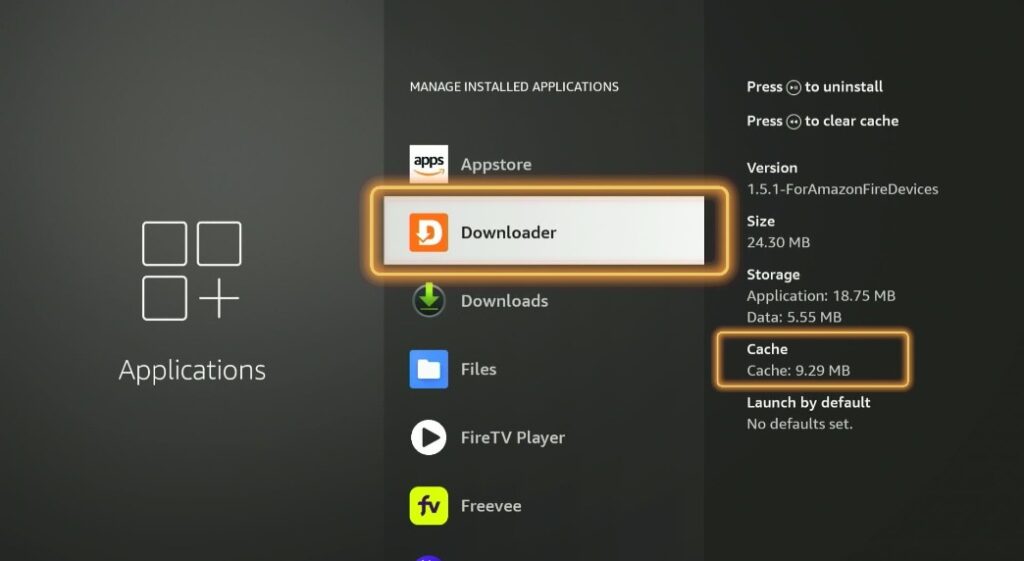
5. First select Force Stop then clear cache and then clear data.
NOTE : When clear cache is selected you will notice the cache value will turn to zero on right of screen.
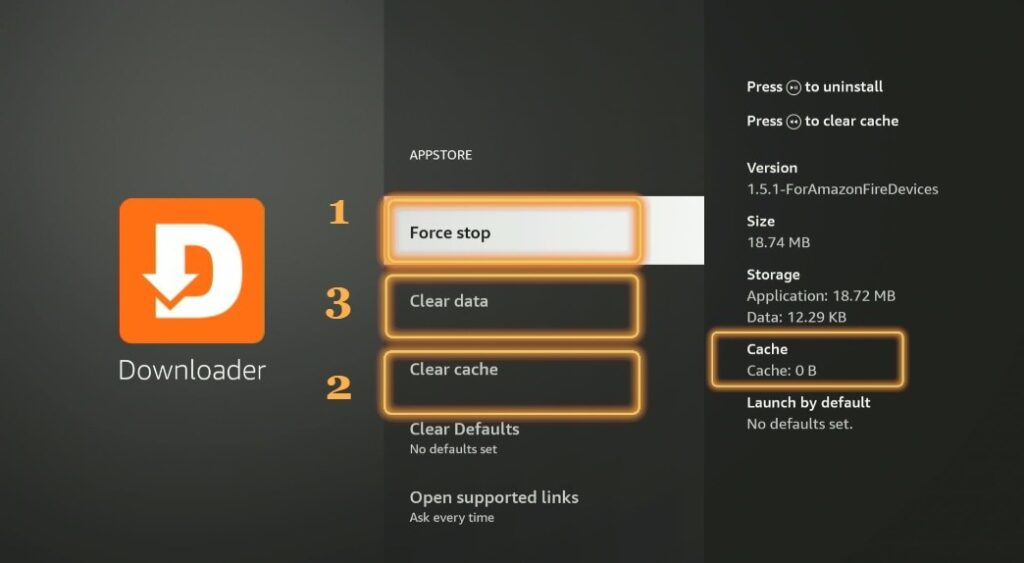
6. Once you select Clear data, it will ask you to confirm your selection, select OK.
NOTE : Clearing Data, will log you out of the application and remove any preferences, so before selecting this option make sure you have a record of your credentials to log back in.
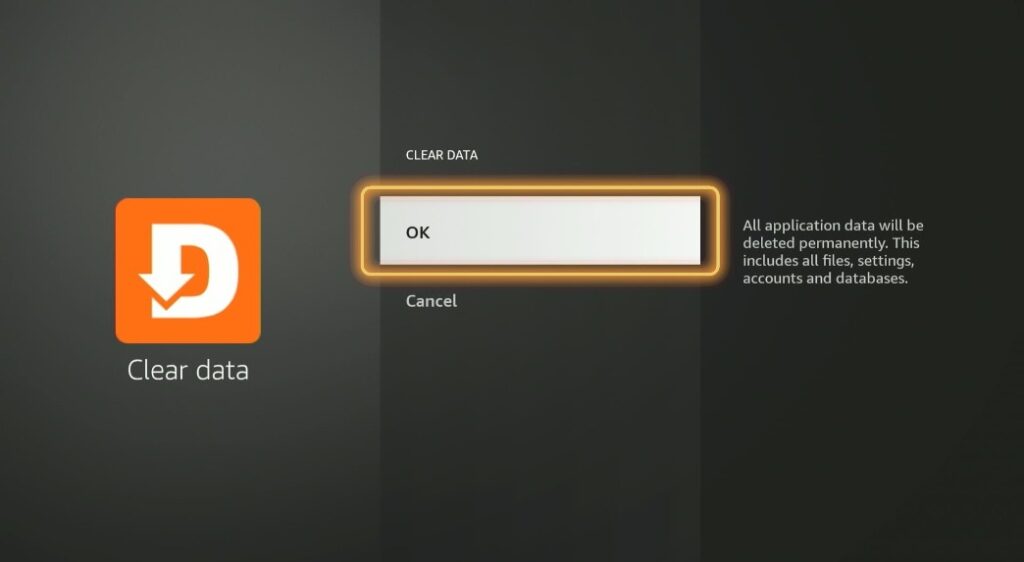
This concludes the process of clearing an app cache on a Firestick. If you wish to perform this on other apps, continue to do so using the same steps. Afterwards, check to see if the issues you experienced beforehand are rectified or if they persist.
Be sure to check out our other tutorials in the How To.. section here on FirestickUnlocked.com